JavaScript interactions
Triggering Events from Blueprints
In this section we’ll show an example showing how to send data from a Blueprint to the UI. The first part of the example will show you how to trigger a simple event from a Blueprint. The second one expands it with exporting whole game objects to the UI.
Create and send a simple event from Blueprint
There are two ways of triggering JavaScript events from a Blueprint.
We’ll start with the easier one first. It encapsulates all the required logic that you would otherwise have to do yourself with multiple Blueprint nodes.
- Open a Blueprint where you want the event to be triggered.
- Right-click and search for
Trigger event. Spawn aTrigger JavaScript Eventnode from thePrysmcategory. - Set the
Cohtml ComponentPin. You need to connect the Component that will trigger the event. - Set the
Event NamePin. This will be the name of the event that’s going to be triggered in JavaScript. - You can dynamically add or remove input argument pins from the details pane, and also give names to the arguments. If you select a currently unsupported type, you’ll get a compilation error. At the time of writing, the supported types for binding are primitive types, arrays and
UCLASSobjects. - Set the argument values either by directly typing the value, or by making links from other nodes.
- Make sure that you invoke the
Trigger JavaScript Eventnode after you have received theScriptingReadyevent.
Here’s how the final Blueprint looks like:
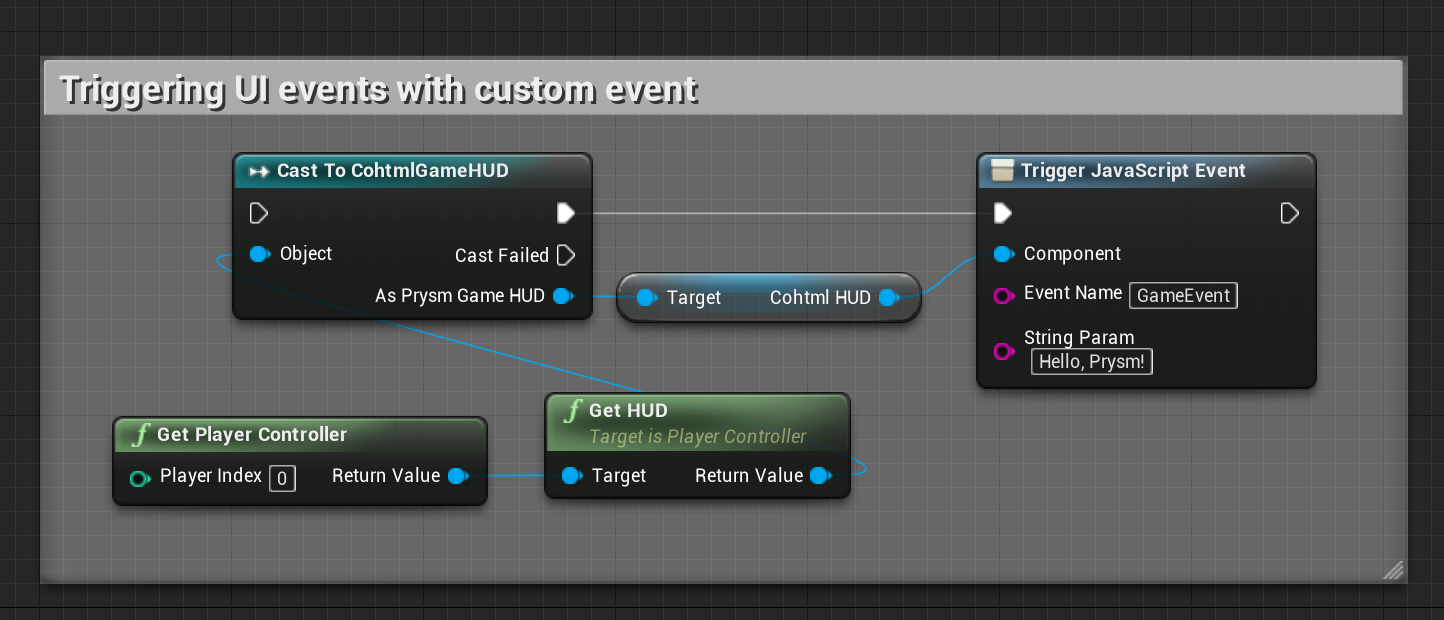
The second ways is more verbose and explicit. We’ll examine it in the context of the sample game:
Open the Example_Map map of the sample game.
Open the Level Blueprint.
You’ll see the Blueprint already created. You can study it, or directly delete it and re-create it better understand what it does.
Add a
Begin PlayEvent.Add a
Get Player Controllernode.Add a
Get HUDnode from thePlayerController.From the
Get HUDnode, drag a pin and add a Cast toCoherentSampleHUDnode.From the
CoherentSampleHUDnode, drag a pin and get itsPrysm HUDproperty.Drag a pin from the
Prysm HUDobject and selectAssign Scripting Ready. TheScriptingReady_Eventevent will be triggered when the page is ready to receive events.You must add a call to this event manually to your JavaScript code in the UI after all your initialengine.onevent subscriptions.To create the event: Drag the
Prysm HUDpin and create aCreate JSEventnode. This node produces the object that will represent our event.Connect
Assign to ScriptingReadywithCreate JS Event. This means that as soon as the page is ready to receive events, we’ll send this one.Drag the
Return valuepin of theCreate JS Eventnode and create aSequencenode.Drag a pin from
Then 0of theSequencenode, and createAdd Stringnode. The JS event object that we just created can carry an arbitrary amount of arguments that will be available to the JavaScript of the page (each parameter must be added to the event with the appropriateAdd XXXXnode before the event is triggered; the order by which arguments are added to the event will be the order the JavaScript code receives them).Connect the return value of
Create JSEventwith the target of theAdd Stringnode.Drag the
Prysm HUDpin and create aTrigger JSEventnode. This is the node that will effectively execute the event and send it to JavaScript. It must happen after all arguments have been added.From
Then 0in theSequencenode, drag a pin and createAdd Stringnode.Connect
Then 1to theEventDatapin ofTrigger JSEvent.
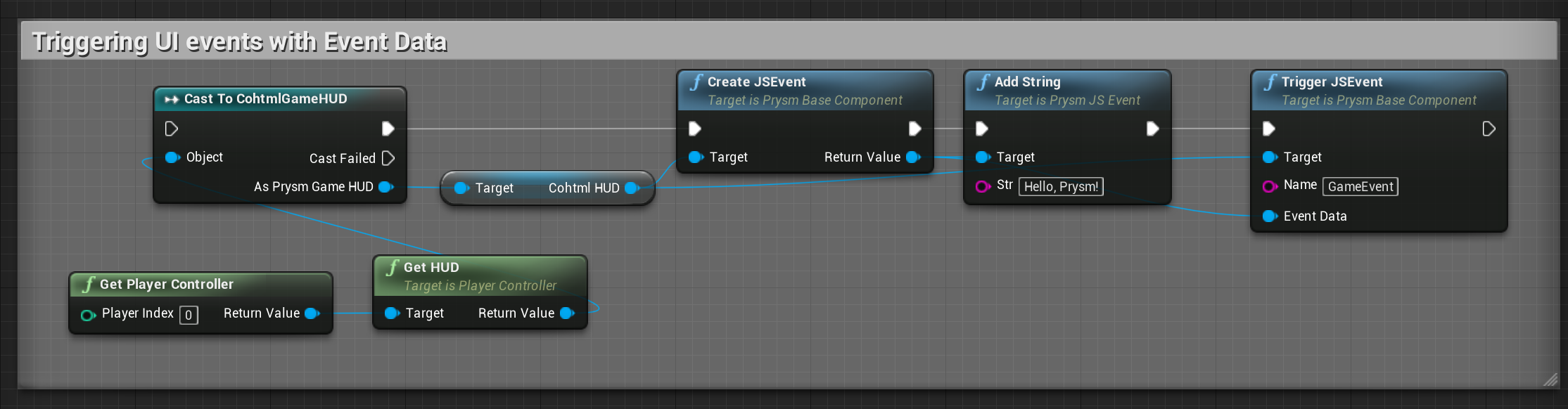
Automatic export of Unreal types to UI scripts
This guide assumes you have completed the first part of the sample.
Now let’s make the entire PlayerCharacter object available to the UI and display the player name, max health and the max amount of ammo the character can carry on-screen.
In the hud.html page you can see that there is a playerInfo element that contains the player data we want to show. Populate this data from the game through Blueprints.
- Add a
Get Player Characternode. - Drag the
Return valuepin of theCreate JS Eventnode and create aAdd Objectnode. The JS event object that we just created can carry an arbitrary amount of arguments that will be available to the JavaScript of the page. Each parameter must be added to the event with the appropriateAdd XXXXnode before the event is triggered. The order by which arguments are added to the event will be the order the JavaScript code receives them. - Connect the
Get Player Characterreturn value to theObjectpin of theAdd Object. This means that our event will send the whole player character object to JavaScript and we’ll be able to use it’s properties in the UI. - Drag the
Prysm HUDpin and create aTrigger JS Eventnode. This is the node that will effectively execute the event and send it to JavaScript. It must happen after all arguments have been added. - Connect the JS event to the
EventDatapin. - Set the event name (the
Nameproperty) toSetPlayerState. - Connect the
Then 0pin of the sequence to theAdd Objectnode and theThen 1to theTrigger JS eventnode. - Press Play.
The complete Blueprint is identical to the one from the previous section with the only difference being the Add String was replaced with Add Object.
As soon as the game starts and the HUD loads, the SetPlayerStats event will be triggered and the corresponding JavaScript code that populates the Statistics fields in the UI will execute.
In JavaScript we’ve added a handler for the SetPlayerStats event (see CoherentSample/Content/Resources/uiresources/MainUI.html).
engine.on('SetPlayerStats', function (character) {
$("#playerName").html(character.PlayerName);
$("#playerMaxHealth").html(character.MaxHealth);
$("#playerMaxAmmo").html(character.MaxAmmo);
$("#playerInfo").css("display", "initial");
});
// IMPORTANT: Signal the game we are redy to receive events
// We have setup all JS event listeners (the 'engine.on' calls)
engine.call("ScriptingReady");
The character variable contains all the properties of the APlayerCharacter Actor in the game. Now we can use them to populate the Statistics of our UI.
UObjects, only their primitive type UPROPERTY-tagged fields are exported. UObjects contained in exported UObjects are not recursively exported, because they might contain circular dependencies and cause memory outages.The object in JavaScript is a copy of the original one. Changing its properties directly won’t affect the object in the game. However, you can call events back in the game with parameters and use this mechanism to update logic in the game from the UI. This is explained in the next section.
Remarks
Objects sent to JavaScript are copies of the ones in the game. Therefore, sending smaller objects less often is preferable as it incurs less resource usage.
As a general note the best way to structure the scripting is to create Blueprint functions for every interaction and call them when needed from the master Blueprint. This makes the master Event Graph much less cluttered and more readable.
UI Scripting with C++
Prysm provides a very powerful binding framework that can be used to connect the C++ logic of the game with the UI JavaScript code and vice-versa.
To trigger events from C++ to JavaScript, you can use the TriggerEvent method of the View.
void ACoherentSampleCharacter::OnTabReleased()
{
cohtml::View* View = GetCohtmlView();
if (View)
{
View->TriggerEvent("ToggleMenu");
}
}
Any parameters you pass to it will be also sent to the JavaScript code. In JavaScript you must define which function should be called when an event is triggered from C++. The cohtml.js file exposes a special JavaScript object named engine that provides the glue and connections between the events in C++ and JS. You must use that object to define all your event handlers. The on method will bind an event to a JS handler.
engine.on('ToggleMenu', toggleMenu);
In this case as soon as C++ calls TriggerEvent("ToggleMenu"), the toggleMenu function will be executed in JavaScript.
Triggering events from JavaScript to C++ is analogous. First, in C++ you need to define which method (or Unreal delegate) will handle a specific event triggered from JS.
Defining C++ handlers must happen after the View has triggered the ReadyForBindings event. If you want to handle this event, you must subscribe to it and in its handler you should declare all your bindings. In the ACoherentSampleHUD Actor in the sample game this is done with the following line:
CohtmlHUD->ReadyForBindings.AddDynamic(this, &ACoherentSampleHUD::BindUI);
Now, as soon as the View has been loaded, it will invoke the BindUI method where you can declare all the bindings for the View.
The BindUI method is straight-forward:
void ACoherentSampleHUD::BindUI(int32 frameid, const FString& path, bool isMain)
{
CohtmlHUD->GetView()->BindCall("CallFromJavaScript",
cohtml::MakeHandler(&CalledFromJSSampleDelegate,
&(FCalledFromJSSample::ExecuteIfBound)));
CohtmlHUD->GetView()->BindCall("CalledFromJSString",
cohtml::MakeHandler(this,
&ACoherentSampleHUD::CalledFromJSStringHandler));
CohtmlHUD->GetView()->RegisterForEvent(
"CalledFromJSUStruct",
cohtml::MakeHandler(this, &ACoherentSampleHUD::CalledFromJSUStructHandler));
}
Essentially we say: “When JavaScript fires the CallFromJavaScript event, in C++ you must execute CalledFromJSSampleDelegate delegate”. The same applies for the second binding but in that case it’ll call the CalledFromJSStringHandler method of the class.
You can also do this in a Blueprint-only fashion, using the Register for Event Blueprint node, as shown below.
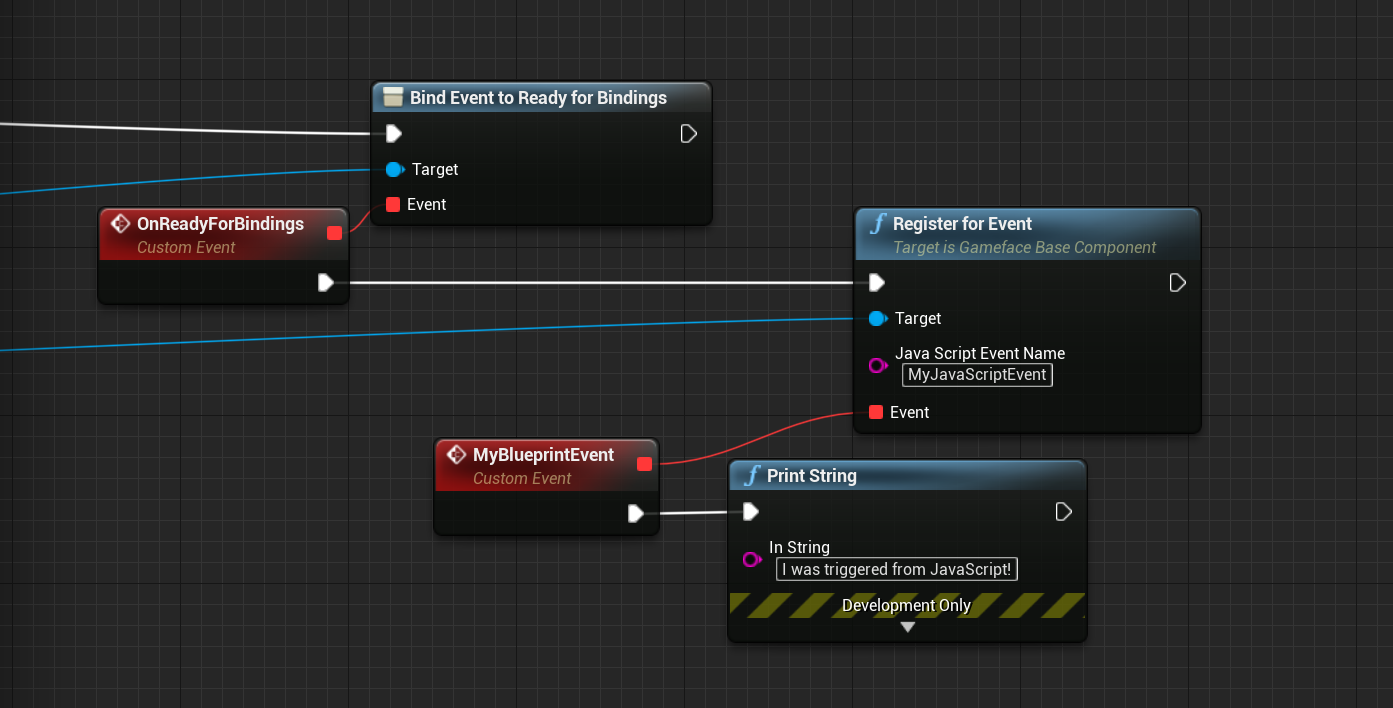
In JavaScript you just have to use:
engine.call("CallFromJavaScript", 123);
engine.call("CalledFromJSString", "Hello from JavaScript!");
var ustructData = { ... };
engine.trigger("CalledFromJSUStruct", ustructData);
Please note that you can pass arguments from JS to C++ again, but the handler signatures must coincide with the arguments passed, otherwise an error is generated.
In the sample game the handlers for those methods are very simple:
void ACoherentSampleHUD::CalledFromJSHandler(int32 number)
{
UE_LOG(LogScript, Log, TEXT("UE4 Delegate called from JavaScript"));
}
void ACoherentSampleHUD::CalledFromJSStringHandler(const FString& str)
{
UE_LOG(LogScript, Log, TEXT("String received from JS: %s"), *str);
}
We just log that the callbacks were called from JavaScript, so that we know everything works fine. Prysm supports passing parameters to/from JavaScript for all primitive types, STL containers as well as UE’s strings (FString, FText, FName), containers (TMap, TArray) and colors & vectors. In addition, any type that Unreal knows about, i.e. USTRUCTs and UCLASSs, can be automatically bound. In order to use these types you must include the relevant headers, available in the cohtml/Binding and CohtmlPlugin/Public directories.
Automatic binding for UCLASS and USTRUCT types
To enable the automatic binding support for Unreal Engine types you have to:
#include "CohtmlUTypeBinder.h"
It will disable the default CoherentBind mechanism for all USTRUCT and UCLASS types and use the reflection system of the engine to expose them to JavaScript. The automatic binding supports primitive types, strings, C-style arrays, TArray and TMap properties and recursively exposes contained USTRUCTs.
enum and enum class types will be exposed to JavaScript by their int values, but you can also override this behavior and specify that you want a specific class’s (or struct’s) enum/enum class to be exposed by their enumeration aliases as string values. You can read more about this here.The following structs will be fully exposed to JavaScript:
USTRUCT()
struct FBar
{
UPROPERTY()
int32 Value;
};
USTRUCT()
struct FFoo
{
UPROPERTY()
FString String;
UPROPERTY()
TArray<int32> SomeValues;
UPROPERTY()
FBar Bar;
UPROPERTY()
UBar* BoundUClassPtrArray[10];
};
Automatic binding and UPROPERTY Ignoring
UPROPERTY. To work around this, you can force lowercase exposure for all properties.UCLASSes (i.e. UObjects) are not bound recursively. Their sheer size makes recursive binding unusable for performance reasons (a recursive binding to an AActor for example would also need to bind the entire ULevel as the actor holds a pointer to it).To expose UObjects recursively, you can use the by-ref binding. By-ref binding is lazy and exposes each property as the JavaScript code accesses it. To do so, use:
UPlayer* player = NewObject<UPlayer>();
View->TriggerEvent("setPlayer", cohtml::ByRef(player));
CreateModel and ExposeAsGlobal methods are exposed by-ref.In case you don’t want a certain property to be automatically exposed (or would like to do any other verification, or otherwise), you can register a callback function, using the cohtml::OnIgnoreProperty() function, which returns an Unreal Delegate, allowing you to utilize the Bind functions that come with it. Before each property for a given class/struct gets registered, your bound callback function will be invoked and your custom logic applied. The power in this lies in the fact that you can specify additional parameters when binding your function, since Unreal Delegates implement C++ variadic templates (references are not allowed, however, but you can still use pointers). An example usage would be:
USTRUCT()
struct FFoo
{
UPROPERTY()
int Value;
UPROPERTY()
FBar Bar;
UPROPERTY()
UBar* BoundUClassPtrArray[10];
};
// FProperty or UProperty depending on the Unreal version you are using
// We have a backwards compatibility macro COH_PROP to handle this internally
bool ShouldIgnoreProp(const UStruct* Type, const FProperty* Property, TSet<FString>* PropsToIgnore)
{
if (PropsToIgnore->Contains(Property->GetName()))
{
// Do something with the Property
return true;
}
return false;
};
// Provide the example callback function we created above, as well as the TSet with the property
// names we would like to not bind. Even though the original function signature requires only a
// const UStruct* and const FProperty*, thanks to Unreal's Delegates, we create and bind one with
// additional parameters at our convenience.
TSharedPtr<TSet<FString>> PropsToIgnore = MakeShareable(new TSet<FString>({ "Bar", "BoundUClassPtrArray" }));
cohtml::OnIgnoreProperty().BindStatic(&ShouldIgnoreProp, PropsToIgnore.Get());
In the above example only Value will be accessible from JavaScript.
cohtml::OnIgnoreProperty().UnBind() if you need to remove the callback function at some point, since otherwise it will always be called when the UTypeBinder starts registering properties at runtime. You will also have to take into consideration the lifetime of the additional arguments (if any) you pass in.Automatic binding for methods exposed via UFUNCTION
By including the CohtmlUTypeBinder.h, your UCLASS or USTRUCT methods exposed to Unreal’s reflection system through the UFUNCTION macro will be automatically exposed to JavaScript as well.
The types of methods that can currently be exposed and invoked in JavaScript are:
- Methods returning a type
- Methods with zero parameters
- Methods with multiple parameters
- Methods without a return type (
void)
Cases where calls will be aborted:
- Providing a wrong argument
- Providing an unsupported type as argument
Cases where calls will not be aborted (even if used incorrectly):
- Providing too many arguments - i.e. invoking a method with 2 parameters in JavaScript, but providing 3 arguments - the extra argument will be discarded and the function will be successfully invoked, with a warning being thrown, regarding the discarding.
- Invoking a method with default arguments - the method will be invoked, but the default arguments will not be taken into account, with a warning being thrown, notifying that default arguments are unsupported. (Primitive types will be zero-initialized)
Currently supported parameter types:
boolint32int64uint8uint32uint64floatdoubleFStringFTextFName
Currently unsupported parameter types include:
UObjectUStructTArrayTMapTSetFVectorFColorUENUM
Automatic binding and UFUNCTION Ignoring
In case you want a certain UFUNCTION to not be automatically exposed, you can do that in a similar fashion to the UPROPERTY ignoring, explained in the previous sections. You can register a callback function, using the cohtml::OnIgnoreFunction() function. An example usage would be:
USTRUCT()
struct FFoo
{
UFUNCTION()
void Bar(){}
UFUNCTION()
void Baz(int){}
UFUNCTION()
int FooBar(){ return 0; }
};
bool ShouldIgnoreFunction(const UStruct* Type, const UFunction* Function, TSet<FString>* FunctionsToIgnore)
{
if (FunctionsToIgnore->Contains(Function->GetName()))
{
// Do something with the Function
return true;
}
return false;
};
// Provide the example callback function we created above, as well as the TSet with the property
// names we would like to not bind. Even though the original function signature requires only a
// const UStruct* and const UFunction*, thanks to Unreal's Delegates, we create and bind one with
// additional parameters at our convenience.
TSharedPtr<TSet<FString>> FunctionsToIgnore = MakeShareable(new TSet<FString>({ "Bar", "Baz" }));
cohtml::OnIgnoreFunction().BindStatic(&ShouldIgnoreFunction, FunctionsToIgnore.Get());
In the above example only FooBar will be accessible from JavaScript.
cohtml::OnIgnoreFunction().UnBind() if you need to remove the callback function at some point, since otherwise it will always be called when the UTypeBinder starts registering properties at runtime. You will also have to take into consideration the lifetime of the additional arguments (if any) you pass in.Casing in automatically exposed UCLASS, USTRUCT types and UFUNCTIONS
For instance, if we have a class Foo and a property called Bar, like the example above, JavaScript might receive a value such as Foo.bar or Foo.bAr. For this to occur, there needs to be an FName in the Engine/Game that shares its content with the name of your property or method, but has a different casing. This usually occurs only in shipping builds and happens because in Unreal Engine properties and methods are stored as FNames, which are case-insensitive. There is no supported way to know the casing in advance, but you can work around this by turning on the Use Lower Case Names For Auto Exposed Properties in Prysm Plugin’s miscellaneous settings, which will guarantee that property and method names will be exposed as lowercase, regardless of their casing in the engine.
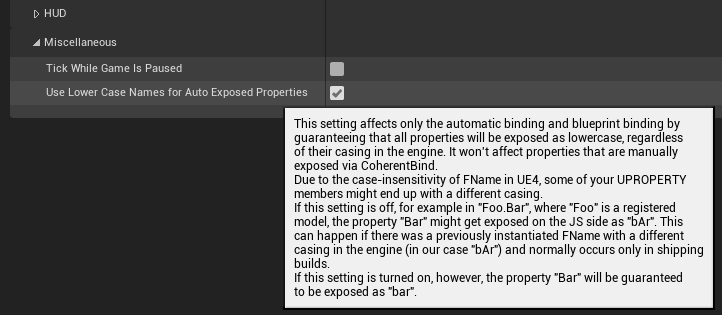
Customizing UCLASS and USTRUCT binding
To have more control over the binding of UCLASS and USTRUCT types, you can still use a regular CoherentBind overload. However, to make CoherentBind be used for a UCLASS, or USTRUCT it has to be registered.
If you have custom binding for ULevelCustom:
void CoherentBind(cohtml::Binder* binder, ULevelCustom* level)
{
if (auto type = binder->RegisterType("LevelCustom", level))
{
type.Property("difficulty", &ULevelCustom::Difficulty);
}
}
Register it using:
cohtml::RegisterCustomBind<ULevelCustom>();
in a file where the CoherentBind declaration is visible.
Specify value exposure of autobound enum and enum class
If an autobound UCLASS or USTRUCT has a member variable that is of type enum, or enum class (declared with the UENUM macro), by default the exposed values will be the actual integer values, instead of the enumeration aliases.
If you would like to have the aliases exposed instead, you would need to use the cohtml::RegisterUEnumExposureByStr API before creating your model for your respective class, or struct. The API requires you to pass an FString with the name of your enum, or enum class.
enums have to be passed as TEnumAsByte<NameOfYourEnum> in order for them to be properly registered, since plain enums aren’t allowed to be used with the UPROPERTY macro and have to be declared with the TEnumAsByte templateHere is an example:
UENUM(BlueprintType)
enum class EnumClassUE4 : uint8
{
Zero,
One,
Two
};
UENUM(BlueprintType)
enum EnumUE4
{
Zero,
One,
Two
};
// Indicate that EnumUE4 values should be exposed as the string alias (Zero, One, etc.)
cohtml::RegisterUEnumExposureByStr("TEnumAsByte<EnumUE4>");
// Indicate that EnumClassUE4 values should be exposed as the string alias (Zero, One, etc.)
cohtml::RegisterUEnumExposureByStr("EnumClassUE4");
Unreal Engine types and containers
Fundamental Unreal Engine types such as FString, TArray, TMap, TSharedPtr, TUniquePtr, FColor, FVector and UDataTable are also supported. To use them, include the relevant header. For example to use TArray:
#include "CohtmlTArrayBinder.h"
Other user defined types
Prysm also has support for binding user defined types that are not UCLASS, or USTRUCT, using CoherentBind overloads. For a detailed guide on this topic, please consult the native C++ documentation of Prysm.