Unreal Stat commands
These statistics are available only when running Gameface in Development configuration. For more information, please visit the SDK configurations page.
Also, keep in mind that the stat commands are disabled in Shipping builds.
Accessing stats in the Editor
Gameface’s heaviest computations are tracked using Unreal Engine’s stat commands. We have a whole separate category that you can access in the Editor:
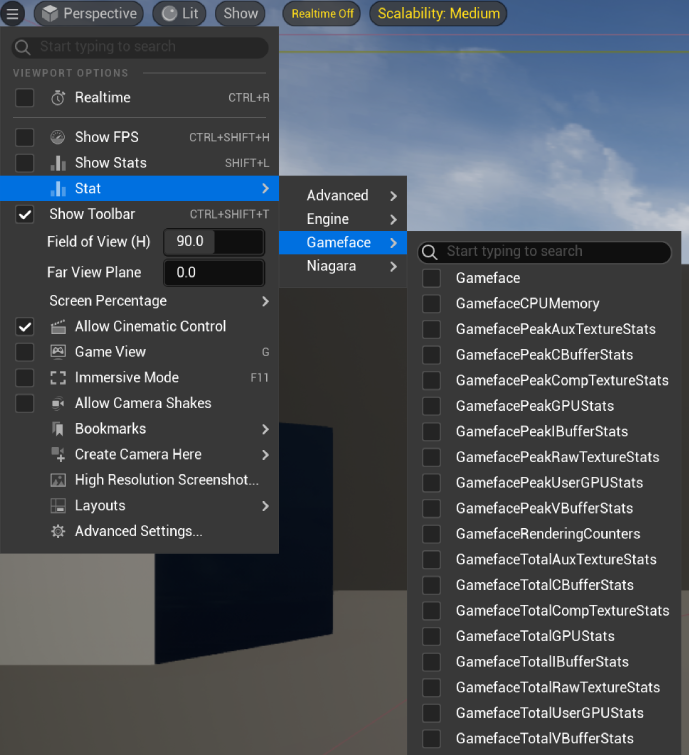
Accessing stats in the developer console
You can also enable any of these stats through the console as well, for example when you’re profiling a packaged game (with auto-completion available too!):
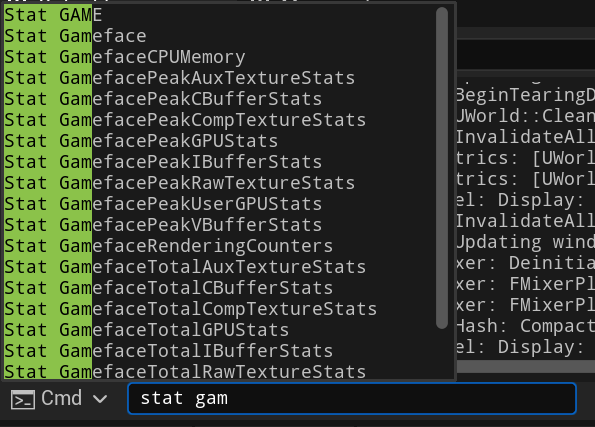
Overview of Gameface stats
General stats
Stat Gameface- will display information about the time spent in advancing and painting the Views.Stat GamefaceCPUMemory- will display information about the total CPU memory usage and the memory used by each subsystem.Stat GamefaceRenderingCounters- will display the number of draw calls and rendering commands.
GPU stats
You can monitor various GPU resources that Gameface either manages or works with. These include buffers, Unreal textures and raw textures. For convenience, we’ve split these categories into their own total and peak variants helping you to track potential spikes.
For example, if you’d like to see grouped numbers of the total Gameface GPU stats, you could use the following combination:
Stat GamefaceTotalGPUStats- will display information about the memory footprint from color and depth textures, as well as all the different buffers.Stat GamefaceTotalUserGPUStats- will display information about the memory footprint from render targets and Unreal textures.
Stat GamefaceTotalRawTextureStats.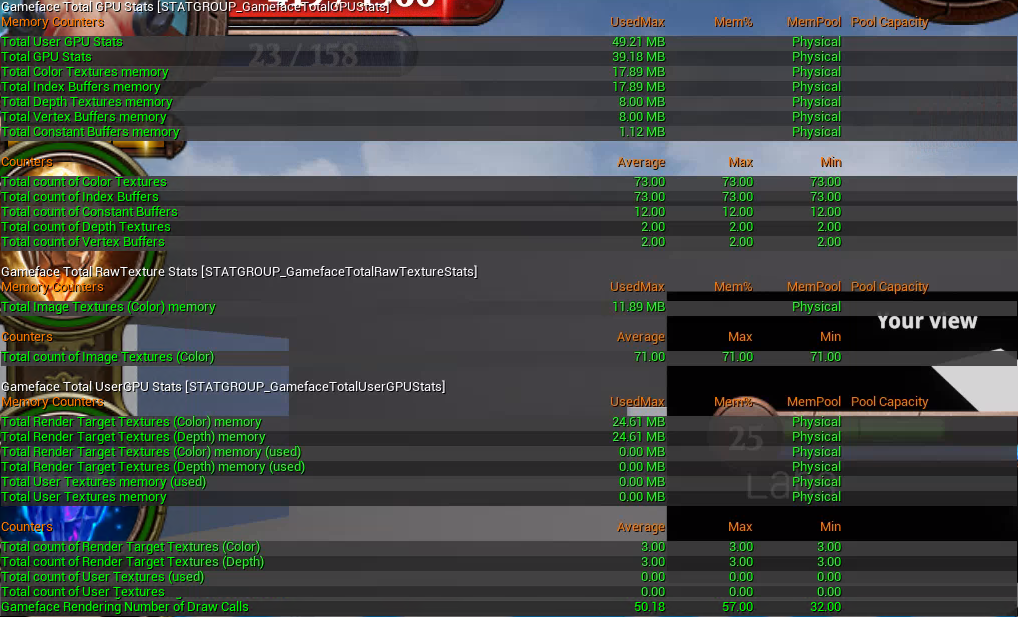
If you’d like to isolate only buffer stats, these are the commands you could use:
Stat GamefaceTotalIBufferStats- will display information for index buffers.Stat GamefaceTotalVBufferStats- will display information for vertex buffers.Stat GamefaceTotalCBufferStats- will display information for constant buffers.
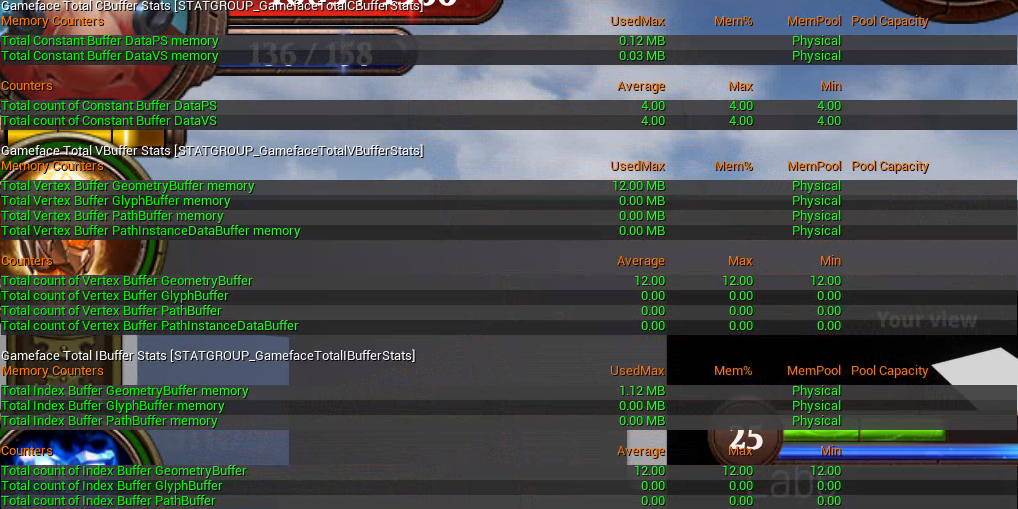
ProfileGPU and stat GPU commands are very helpful for GPU profiling.Additional console commands
There are a few more console commands that can also be helpful for certain scenarios:
cohtml.list- lists the<id>, type (eitherUCohtmlBaseComponent,UCohtmlComponentorUCohtmlWidget) andNameof all Views currently in the scene.cohtml.reload [<id>]- reload the View with the specified<id>or all Views if no<id>is specified.cohtml.redirect [<id>] <url>- change the page of the View with the specified<id>or all Views if no<id>is specified. The<url>must be surrounded by double quotes (e.g."coui://uiresources/hud.html").cohtml.debug [<id>]- toggles paint rectangles on the View with the specified<id>or all Views if no<id>is specified.cohtml.track [<id>]- toggles whether the View with the specified<id>is tracked duringstat Gamefaceandstat GamefaceCounters. Only tracked Views are profiled with the stat commands. If no Views are explicitly profiled, we profile all Views. Don’t pass<id>to reset all tracking information.
Session frontend tools. Gameface’s computations will appear there as well.