Library Configuration
On this page
Overview
The library creates Systems, initializes rendering, executes tasks, and manages memory and performance. There is only one instance for the Unity3D editor’s lifetime. It is recommended to leave the settings at their default values when using the plugin for the first time, then turn on the settings you need based on the features you use. The Library behavior can be configure from the Library configuration window.
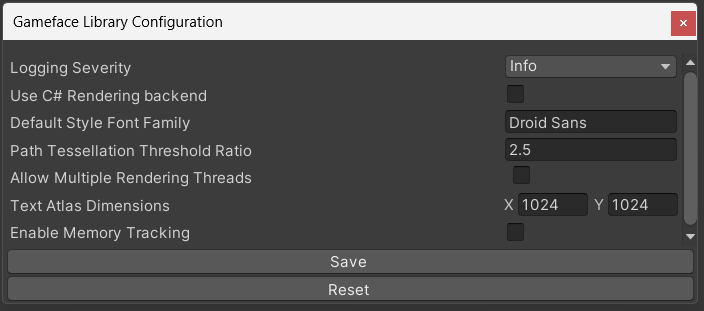
How To Use
- From Unity3D’s Context menu, click on the
Prysm/Configure Librarymenu. The Library configuration window will appear.
- Change the parameters with your preferences and click the
Savebutton. - Restart the Unity3D Editor to apply your Library configuration.
Library Parameters
Logging Severity
cohtml.Net.LibraryParamsWithExternalRenderingLibrary.LoggingSeverity of the logging messages to show. Keep this to Info or higher in Shipping builds. Excessive logging can hurt performance.
Use C# Rendering Backend
When this option is enabled the plugin will use Unity’s C# rendering API, instead of the native rendering library provided by Prysm. It also ensures that rendering commands recording is on the Main thread. This option is not a Library setting, so you don’t have to restart the editor when you enable/disable it between play/stops. The two backends are supported on the following platforms:
| Platform | Native rendering backend | C# Rendering backend |
|---|---|---|
| Windows | Yes | Yes |
| MacOS | Yes | Yes |
| iOS | Yes | No |
| Android | Yes | Partially (Vulkan only) |
| PS4 | Yes | Yes |
| Xbox One | Yes | Yes |
| PS5 | Yes | Yes |
| Xbox Series X/S | Yes | Yes |
| Switch | No | Yes |
Default Style Font Family
cohtml.Net.LibraryParamsWithExternalRenderingLibrary.DefaultStyleFontFamily sets the default font family that will be used by all Elements in the Views. The default font style is analogous to setting the CSS property “font-family” of all elements to the value of this field.
Path tessellation threshold ratio
cohtml.Net.CommonRenderingLibraryParams.PathTessellationThresholdRatio sets the threshold ratio, which is used for determining whether to reuse old tessellated paths or tessellate new ones when changing the display size of paths (e.g. SVGs). If the threshold ratio is lower, then more paths will be tessellated, which will lead to a higher path visual quality but also increased memory usage. On the other hand, setting the threshold ratio to a higher value will result in the reuse of more tessellated paths, which may cause lower path visual quality, because old tessellated paths are upscaled or downscaled to be reused. However, a higher threshold value will lead to a decrease in memory usage. Tessellation threshold ratio less than or equal to 1 will cause tessellation on every size change.
Allow Multiple Rendering Threads
Allows usage of Rendering Library calls from different threads. If not enabled, using rendering methods from different threads produces an error message.
Atlas text Dimension
Sets the width and height of the Text atlas in pixels. The default value is 1024. The values must be in the range from 64px to 8192px. If the given value is not a power of two it will be rounded up.
Memory tracking
Since memory tracking is a performance-heavy debugging tool, it is not enabled by default. When enabled from the Library configuration, Prysm will start tracking its memory allocations and provide you with the following APIs:
// Returns the current number of active allocations
GetAllocationCount();
// Returns the total size of allocated memory in bytes
GetAllocatedMemory();
// Returns the total number of allocations for a given memory type
GetTotalsByType(cohtml::MemTags::MemTagsType memtag);
// Returns the current number of allocated bytes for a given memory type
GetCurrentBytesByType(cohtml::MemTags::MemTagsType memtag);
// Returns the current number of allocations for a given memory type
GetCurrentCountsByType(cohtml::MemTags::MemTagsType memtag);
You can invoke the APIs by using the cohtml.Net.UnityPlugin.Instance().<API>; call where API is one of the above functions.