Fonts
On this page
- Differences from the HTML Standard
- Font preloading
- Default font
- Font family fallback
- Font weight fallback
- Font style fallback
- Generic Font Families
- Additional font fallbacks
- Last resort font fallback
- Font rendering
- Font fit auto-sizing
- Text transformations
- Fonts issues with trails and artifacts
- Recent changes
- How to generate a Bitmap font with BMFont
Prysm supports TrueType/OpenType fonts and collections (.ttf/.ttc/.otf/.otc). @font-face declarations in CSS are the recommended way of loading and using fonts. In order to use fonts in the frontend, you need to set them up first
Differences from the HTML Standard
A major difference from the HTML Standard is that fonts are global to the whole system and not unloaded after changing pages. This means that @font-face loaded from one View can be used in another View. A @font-face from one page can affect the next page that is loaded after following a link or changing the URL. Registered fonts are kept loaded and cannot be overwritten. Subsequent @font-face declarations matching the font description of a previously registered font will be ignored. We are keeping the fonts alive because it is common behavior in games to use the same fonts across multiple pages and this avoids loading and unloading the same font.
Another difference is that the load event is fired after fonts are loaded. We feel that this makes more sense for games instead of marking a page as loaded with various fallback fonts and font styles which will be substituted later on.
Font preloading
Unity3D doesn’t support partial reads, which means that the raw font data will always be loaded in memory to be used when needed. Be careful with the size of the fonts you use. You should place all the fonts you want to use in aFonts folder located in any Resources folder inside the Assets folder of your project and change the file extension of each font to “.bytes”. This is necessary so that when Prysm is initialized all fonts will be loaded in memory via the Unity3D Resources.LoadAll API.You can register fonts from
C# using the cohtml.Net.IUISystem.RegisterFont
API call. It works similar to the @font-face declaration. Additionally, the API allows using the original font name and styles when font description isn’t provided, unlike @font-face which is always explicit. The RegisterFont API also supports loading all fonts from a font collection when a font description isn’t provided. Providing a font description when loading a font collection will load only the first font from the collection similar to @font-face.
Register font on the default system:
CohtmlUISystem.GetDefaultUISystem().SystemNative.RegisterFont("coui://UIResources/Fonts/Oliver-Regular.ttf");
Register font on a custom system:
CohtmlUISystem systemComponent;
void Start()
{
systemComponent = GetComponent<CohtmlUISystem>();
systemComponent.SystemNative.RegisterFont("coui://UIResources/Fonts/Oliver-Regular.ttf");
}
Default font
The family name that was passed in the library parameter
cohtml.LibraryParams.DefaultStyleFontFamily
on initialize will be used when font-family for an element isn’t specified.
Font family fallback
Cohtml supports font-family fallback per character. You can specify multiple font families to be used for a single element, for example 'Droid Sans', 'Noto Sans CJK', Emoji. All characters available in Droid Sans will be used first, then for any missing character in Droid Sans, Noto Sans CJK will be used and so on.
Font weight fallback
Cohtml supports font-weight fallback per font-family and will try to select an available weight that is closest to the requested one within the same font-family. Font-family match has higher precedence than font-weight. For example, if you have Droid Sans registered as a Regular style font and you have an element that should render text as bold which uses font families Droid Sans, Noto Sans Bold, Prysm will pick Droid Sans and will draw the text with Regular font style, instead of drawing it bold with Noto Sans
Font style fallback
Cohtml doesn’t support font-style fallback yet, so styles like Italic and Oblique should be specified explicitly in order for a font match to occur. Cohtml won’t match fonts with the same font-family name and different styles.
Generic Font Families
Cohtml doesn’t support generic font families functionality, but recognizes those keywords (serif, sans-serif, monospace) in a font-family declaration and uses a specified font-family instead. The font-family that is going to be used can be configured when initializing the system with the
cohtml.SystemSettings.GenericFontFamilyNameFont
option. By default, Prysm will use the default font for generic font families.
Additional font fallbacks
Cohtml allows to specify additional fallback font families using cohtml::View::SetAdditionalFontFallbacks. It works as if the specified families from C++ are appended at the back of the font families defined in a stylesheet.
Last resort font fallback
Cohtml embeds a minimal font as a last resort fallback. This font was added mainly to help developers with their font setup. The visualization of this font is configurable by passing different modes to cohtml::SystemSettings::LastResortFontMode. By default, Prysm will render ASCII printable characters from the last resort font when no other suitable font is found and a square symbol for unresolved Unicode characters. The default option is suitable for visualizing simple texts without loading any fonts. cohtml::Fonts::FM_Squares will render squares for all characters for which a suitable font was not found. FM_None will disable the last resort font visualization.
Font rendering
Cohtml uses single-channel SDF (signed distance fields) to render fonts in order to achieve high performance while keeping memory consumption relatively low. However, there are some drawbacks to this method. The first is a loss of fine details in the font glyphs - this is rarely visible when using common fonts, but can be a huge problem for artistic fonts that have fine lines, dots and specks. The second drawback is rounding of sharp corners which usually can be seen only at very large font sizes and when using strokes. In some cases, the rounding of the stroke may be the desired effect.
Both issues can be significantly reduced by using multi-channel SDF. We have added support for rendering with multi-channel SDF, however since multi-channel SDF generation is expensive, Prysm doesn’t support doing it at runtime and requires the user to preload pre-generated MSDF atlases. More info on MSDF is in the next sections below.
When MSDF is not an option for mitigating the issues with either loss of detail or corner rounding, Prysm extends the @font-face declaration with a custom CSS property coh-font-sdf that can control which fonts to use SDF and which to be rasterized directly. The C++ API cohtml::System::RegisterFont also allows control over the font rendering method.
Example of how to turn off SDF:
@font-face {
font-family: 'ExampleName';
src: url('ExampleName.otf');
coh-font-sdf: off;
}
Please keep in mind that stroke is only supported with SDF rendering, hence you cannot turn off SDF for stroked text.
Font fit auto-sizing
Cohtml supports a custom CSS property coh-font-fit-mode. The property can be used to auto-fit text within an element, no matter the length of the text. Designers can fix the size they want on the container of the text and through coh-font-fit-mode make sure that any text put within will fit perfectly - even when the text is not yet known. The property will change the font size used to fit the text. It’s particularly handy when doing internationalization and different length texts have to fit in the same designed container.
The coh-font-fit-mode property has three possible values:
| Value | Effect |
|---|---|
| none | Default - no changes to the font size will be attempted |
| fit | The text font size will be changed to fit its parent - grow or shrink |
| shrink | The text will shrink only its size if it can’t fit in the container |
You can see an example of the property in the Localization sample.
Text transformations
Cohtml supports the text-transform CSS property that allows automatic uppercase/lowercase/capitalize transformations of text. In order to accommodate any language, the case transformation needs very complex rules that are outside the scope of Cohtml. The implementation of the case correction is delegated to the embedder in order to allow her to support all of Unicode and avoid linking Prysm to a specific internationalization implementation. The user must implement the cohtml::ITextTransformationManager interface and pass an object of that type to SystemSettings. To implement the case transformation the user can use OS-specific APIs like Win32’s CharUpperBuffW/CharLowerBuffW or cross-platform libraries like ICU. For an example implementation for Windows, please refer to the Samples\Common\WinDesktop\Application.cpp file.
Fonts issues with trails and artifacts
Cohtml determines the glyph dimensions using the stored information about the glyphs bounding box from the font. When calculating the containing element size based on the content, the width of the container is determined from the sum of all glyph bounding box widths of the longest text line. The assumption is that glyphs will never be drawn outside of their bounding box. However, some fonts have glyphs that extend beyond the specified bounding box. This is a trick that font designers use to avoid specifying kerning for some glyphs. When such glyphs are drawn as first or last in the line, the part of the glyph that extends beyond its bounding box will be drawn outside of the containing elements bounding box. When the element is moved/hidden/removed it will only clear its bounding box which will leave artifacts for each part of the glyphs drawn outside.
The following image shows a case where the glyphs extend beyond its bounding box: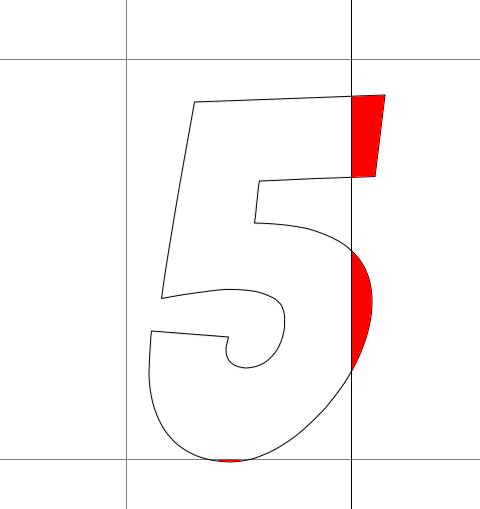
When reworking the font isn’t possible, elements using that font can be padded slightly (for example padding-right: 0.1em;) so that the element bounding box covers the extended part of the glyph. Additionally overflow: hidden; can be used to prevent artifacts from appearing altogether, but do mind that this will clip the parts of the glyphs that extend beyond the elements bounding box. The two CSS properties can be used together for the best results.
Cohtml determines the line’s height using the stored information about it from the font that the font designer has specified. When calculating the containing element size based on the content, the height of the container is determined by the line height multiplied by the number of lines. The assumption is that the line height will always be bigger than the height of the glyphs, otherwise the lines of text will cross with each other and will become unreadable. The typical ratio between the line height and glyphs height is around 1.25. The CSS property line-height can override this for accessibility reasons and it usually involves increasing the space between the line by setting line-height ratio to around 1.5 for better readability. When adjusting the line-height from CSS we suggest always using a ratio instead of absolute values like <length> and <percentage>. Line-height ratios below 1 will cause the top and the bottom of the glyphs to extend beyond the containing element bounding box. When the element is moved/hidden/removed it will only clear its bounding box which will leave artifacts for each part of the glyphs drawn outside. When setting line-height ratios below 1, the same workaround with overflow and padding can be used in order to avoid artifacts.
Recent changes
Since version 1.13, there are a few notable changes to the text rendering. Mainly, Prysm can now render text on fractional pixel positions. This makes text animations look smooth and avoids unexpected pixel snapping. Also, the size threshold for using SDF rendering is changed to 10 pixels (previously 18 pixels) so that all text smaller than 10 pixels is rendered using SDF. For more information, see the migration guide.
The changes with version 1.13 bring one caveat to the font rendering. Some fonts (e.g. Bitter) have crossing segments in the contour data saved in the TrueType font file. This interferes with the rendering of SDF glyphs on the GPU. In the case of such fonts, the glyphs will be rendered with artifacts. The following images illustrate what we mean
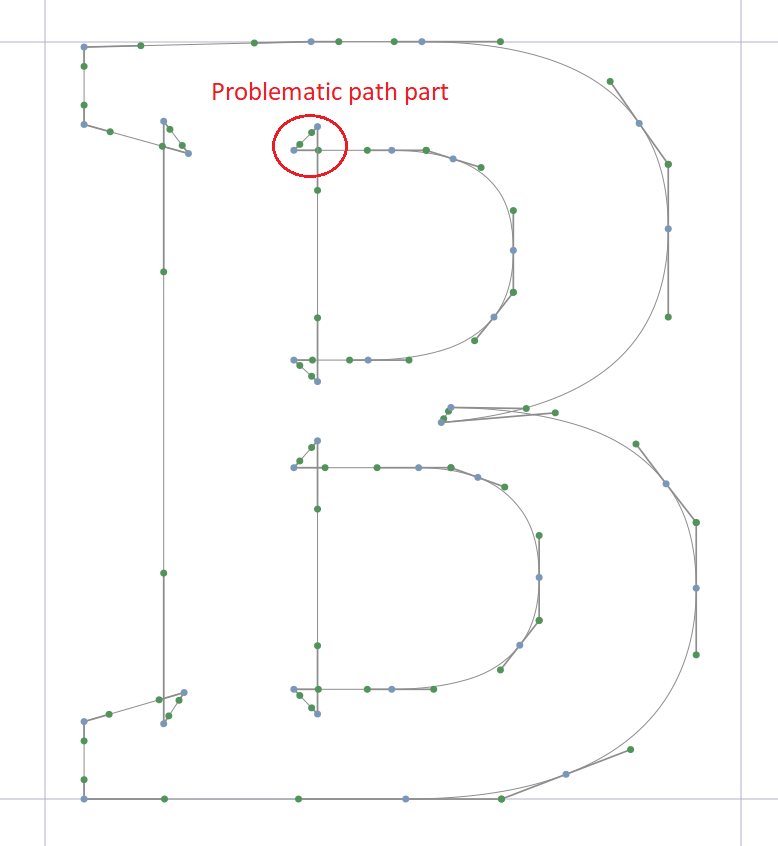
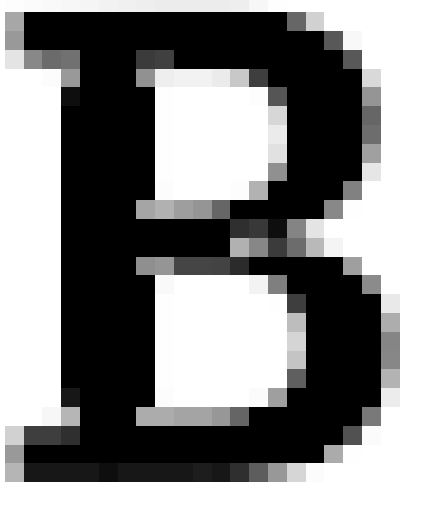
In case you find yourself needing to use such fonts, there are several strategies to remedy that:
- Fix the font itself. You can use a tool like FontForge to remove the crossings parts of the path. Load the font in FontForge, select all glyphs (Ctrl-A), and then choose Element->Overlap->Remove Overlaps (Ctrl-Shift-O). After the overlaps are removed, save the font as TrueType font.
- Alternatively, if editing the font file is not possible, you can turn off the GPU SDF glyph rendering through a developer option. See the migration guide for more information.
cohtml::UserFontDescription::CharInfo’s OffsetX/OffsetY fields are generally used as the left bearing and top bearing of the font. The following diagram (taken from the FreeType documentation) illustrates what those are as some applications have different definitions:
How to generate a Bitmap font with BMFont
One of the most popular tools for generating Bitmap fonts is BMFont by AngelCode.
- In the Font Settings, make sure you are generating Unicode char codes. Also, make sure that the Match char height is checked. Without this the char size is not in pixels and Prysm will not lay it out correctly.

- In Export Options make sure the textures are 8-bit and that the glyph is outputted in the alpha channel.
